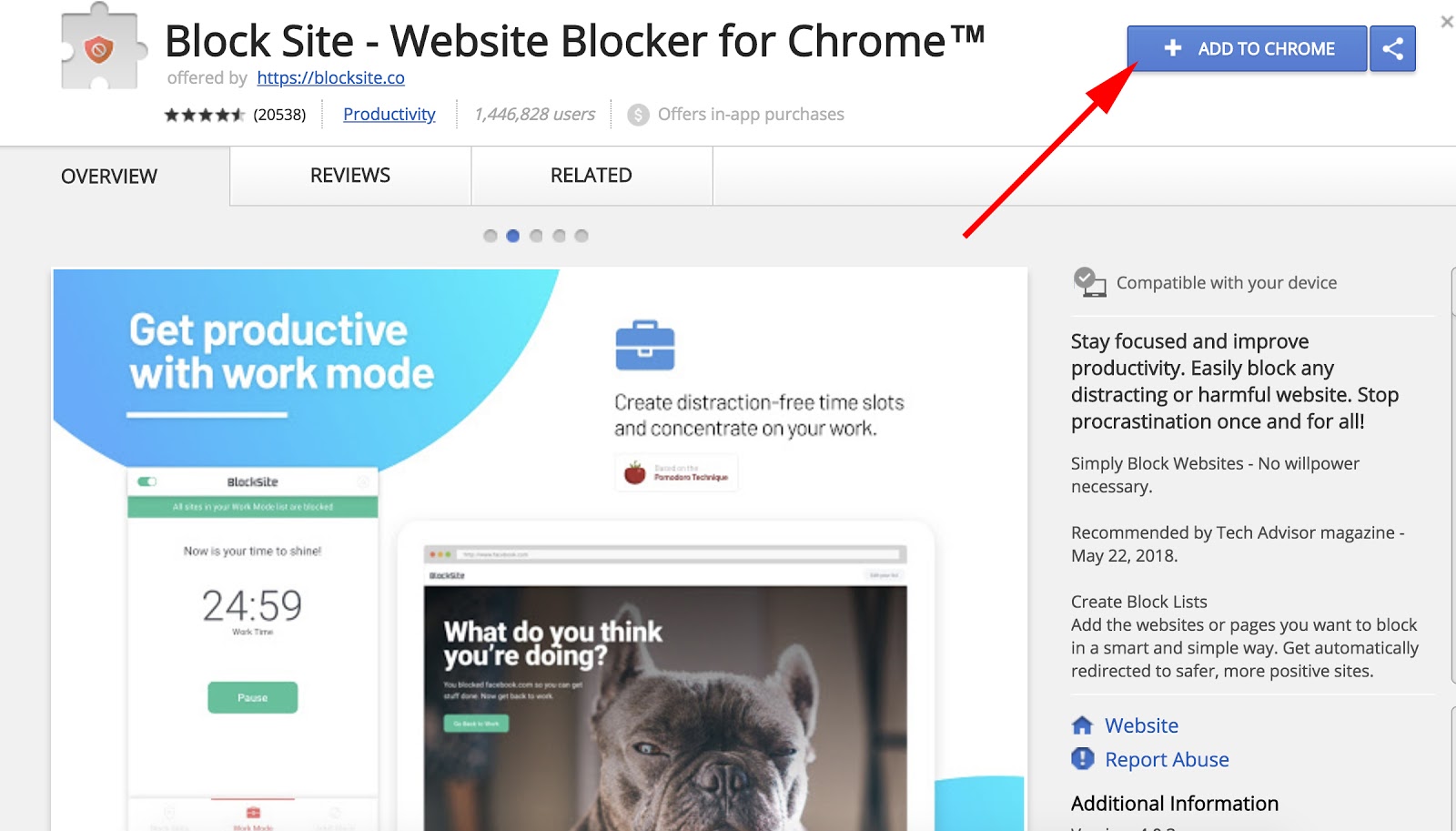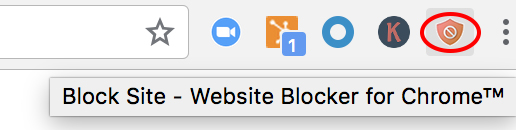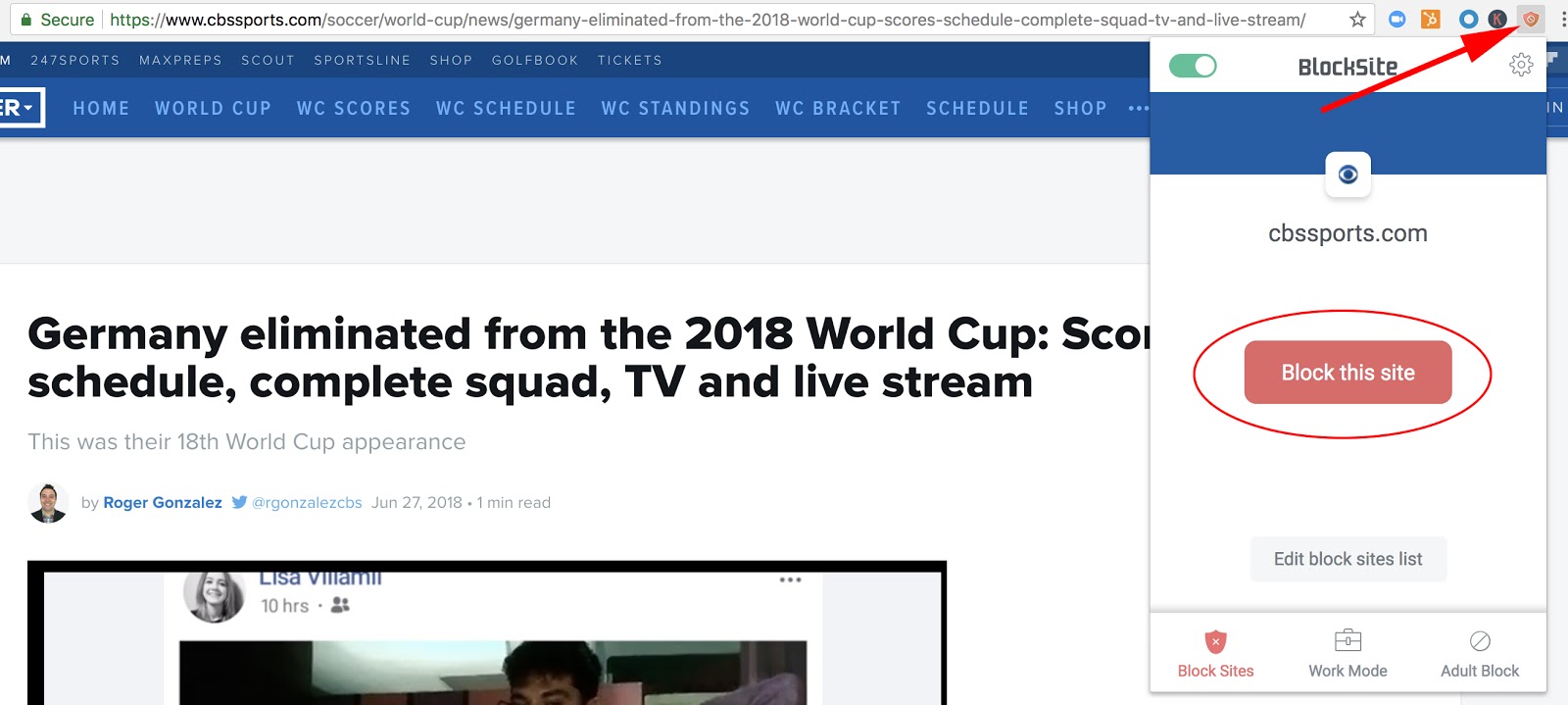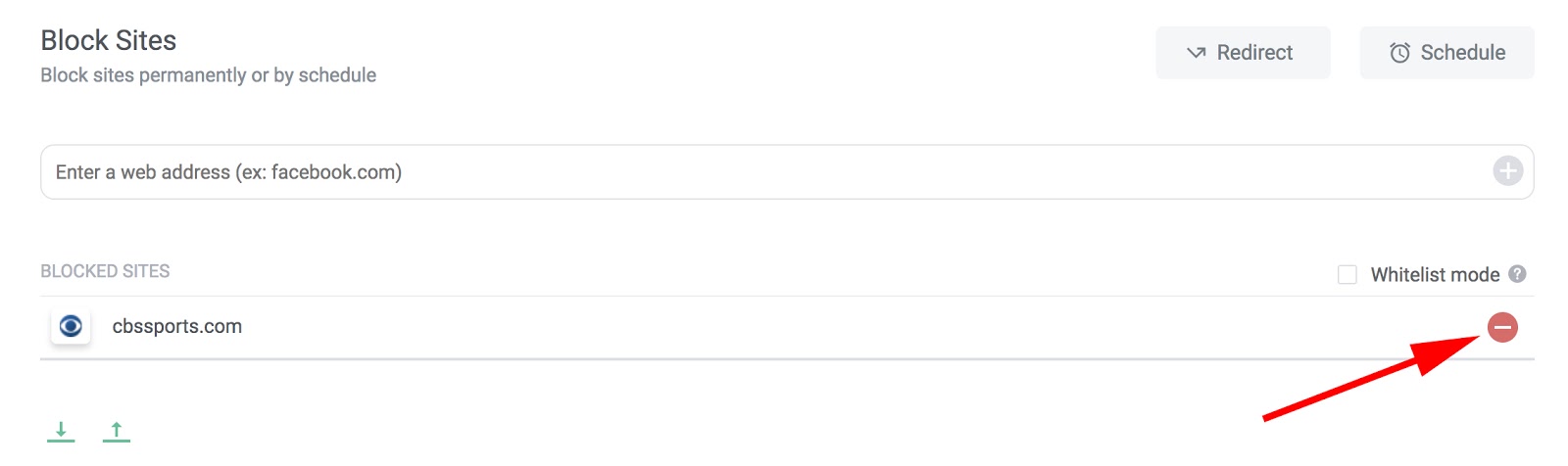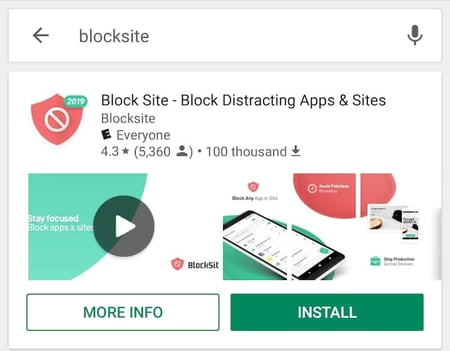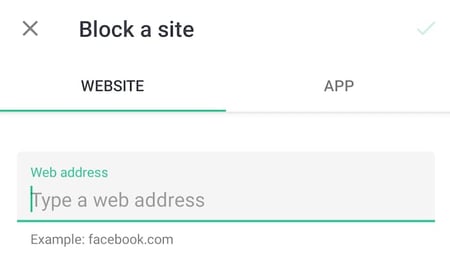A Guide To Google Adsense Approval Of Your Website In 2022Blogging is a great way to share your knowledge and expertise on an online platform. Starting a blog isn't that easy, but once you start writing and build an audience from your content, then there is no going back. Many creators start their blogging journey to share useful knowledge, and in the meantime, they start to make some decent earnings out of it.
There are many different ways to monetize your website and start making some good money out of it. Following are some of the ways one could use to start making earnings from a website:
Product selling (Digital content, merchandise, art, templates, e-books)
Membership and Subscription-based content
Affiliate marketing
Displaying Ads
Well, displaying ads is the best and most common way among website owners to generate some income. Adsense is one of the services provided by Google to help bloggers and content creators generate revenue by setting up some ads on their web pages. It doesn't matter if your website contains a blog, downloadable content, or an actual tool site. Adsense allows every creator with good high-quality content which works under their guidelines, to monetize their website and YouTube channel in an early stage.
Table Of Contents
What are Webmaster Tools?
What are Webmaster Guidelines?
1. Internal Linking
2. Sitemaps
3. Links
Tips For Getting Google Adsense Approval
4. Sitemaps And Pages Indexing
Conclusion
Something About Search Console
There are many arguments regarding Adsense policies and decisions of rejecting a website application. Many beginners fail to get their sites approved to display ads, and that actually is very frustrating. Such reasons are unknown to beginners and they start to lose hope of ever getting approved for Google Adsense
If we talk about our own website bisagh.blogspot.com, we attempted to get our website approved by Adsense not just once, but 7 times and got rejected every single time. We really had no clue whatsoever about google's decision of accepting and rejecting a website. It was like waiting for 7 days to get an Adsense rejection mail by google. But after making some small fixes on some pages, we were successfully able to get approved for Adsense on our website.
These are the following 'Low-Value Content' errors you may see when your website gets rejected from Google Adsense:
Minimum content requirements
Make sure that your site has unique high quality content and a good user experience
Webmaster quality guidelines for thin content
Webmaster quality guidelines
We will talk about minimum content and high-quality content later in this article, but first, let's talk about errors related to webmaster guidelines. For that, we must also talk about webmaster tools.
What are Webmaster Tools?
Webmaster tools are the same term used for search engines. There are many search engines on the internet where you can search your queries on. These main search engines are Google, Yahoo, Bing, Duckduckgo, and Yandex. Every one of these search engines has its own webmaster tools. Webmaster tools allow you to build your site so that it's easier to appear in search results.
These tools display the performance of your web pages by showing daily and monthly traffic, as well as CTR (Click through rate), impressions, and positions in the search results. Such webmaster tools give opportunities of improving your web pages by showing which keywords and queries are working best for your pages in the search result.
The main function of webmaster tools is to submit sitemaps and index individual pages so that your content not only appears but also ranks on the search results.
What are Webmaster Guidelines?
Webmaster guidelines are general practices that are set out by search engine providers such as Google, Bing, Yahoo, Duckduckgo or Yandex. These guidelines, if followed properly, can help you index, and rank your site to bring high-quality traffic. The Webmaster quality guidelines, if not followed properly, can cause your page or site to be omitted from the Search.
Webmaster guidelines involve taking care of the following things:
1. Internal Linking:
The structure of your website must be easily accessible with proper internal linking and ensure that all pages on the site can be reached by a link from another findable page. Make sure the referring link includes either text or, for images, an alt attribute for search engines to better understand what's in an image.
2. Sitemaps:
A proper sitemap file is created either manually or using a plugin to allow search engine crawlers to better understand the structure of your web pages and a clear conceptual page hierarchy. There are two types of sitemap files i.e. HTML and XML. XML file sitemap contains all the important information about the pages, feeds, blogs, videos, and other files on your site, and the relationships between them. This way the crawlers get a better idea of your site as they work to bring up the most relevant results for a search query.
3. Links:
There should be a limitation for the number of external and internal links on a page to a reasonable number (a few thousand at most). Getting rid of irrelevant links is a good idea to keep the betterment of your site.
Tips For Getting Google Adsense Approval
So, you bought your domain, and hosting, and published your website successfully. The next step you should do (If you haven't) is to set up Google Search Console or any other webmaster tool for your site using the website's backend.
Adsense approval usually takes around 24 to 48 hours and sometimes a week. Google hold the right to approve or reject your application for Adsense. If you are a beginner in this blogging world and want to get approved by Google Adsense, then read this article till last. Note: We are not going to offer any tips other than what worked for us. So let's dive into it.
1. High-Quality Content
Well, who decides which content is high quality and which content is low quality? Statistic does. There are over 200 million active websites on the internet and around 56.5 billion web pages indexed just through Google, not including other search engines.
There is every sort of content already available on the internet with every possible keyword and query. So what makes you think your blog and content can differ any more than those existing articles. Google encourages their users to create new, and unique content even though such content is already in existence on the internet. To write something better than those blog pages.
If you write articles on something like 'How to make $100 with your blog pages' even though you are still struggling in approving your own website for Adsense, then that's just pure entertainment, not pure content. Give your visitors some knowledgeable staff who can actually help them in real life. Knowledge is everywhere, but somehow somewhere, it's rare. A person's own experience is what makes content unique. The day you stop looking for your next blog topics on the internet and start writing on what you already know, would be the day your content will consider unique.
Google likes unique and valuable content with a good user experience. Don't overload your website with heavy images and useless animations. Three types of website content google actually favours the most and it's even written on their Adsense website.
A Blog Site:
Blog contents are knowledgeable and unique where creators add new content regularly. Google loves high-quality blog content even if such posts are already been on the internet. Pick a niche you have expertise in such as design, tech, marketing, web development, travelling, food, etc. and provide information based on your own experience, which actually adds more value to the existed content. Putting ads on blog posts is easy and can bring full-time earnings if worked with consistency.
A Forum Site:
If you are not good at writing blog posts or creating your own content, then another best way to generate AdSense revenue is to start a forum website. Forums are places people go to discuss specific topics and share their valuable knowledge.
You can create forums related to Graphic design, technology, branding/marketing, science, travelling, or anything you actually are good at. For a successful forum, you will have to create content first, but instead of lengthy blog content, you will have to create discussions and find people to start engaging with you in those discussions.
A Free Online Tool Site:
There are tons of websites you can find on the internet that you may have not even recognized as being a tool websites. If you were to convert a Gif into an MP4 file, then there are sites like Ezgif and Convertio. To find SEO tools and high-volume keywords for your next blog posts, you can visit sites like H-supertools and Ubersuggest.
All these websites are examples of tool sites which can later get monetized by Google Adsense, so that every time someone visits these sites, an ad shows up and generate revenue. It does look hard to create such tools, but they can be easily made using scripts that you can find or buy online. If your free online tool site manages to rank #1 for your target keyword, then you could make your investment in developing a free online tool worth it with your AdSense revenue.
2. About, Contact And Privacy Policy Page
Pages regarding About and Contact are must-have to give visitors a clear idea of what they are looking for and some authenticity to contact the website owner.
An about page basically showcases what you are going to provide an offer on your website. If your website provides stock images, then write about it. If it's a tool website offering SEO and image conversion-related functionalities, then write about it. Just giving your audience a clear idea makes your website look more authentic and genuine.
On the contact or contact us page, provide your business email (not personal) in case someone has queries regarding what you offer, or has some interest in buying your products. Secondly, add your personal or business social media handles like Twitter, Facebook, Instagram, Pinterest, etc. to let them visit your spaces. Lastly, a valid business phone number for direct bookings and queries.
Adding a privacy policy isn't always necessary (even if we don't have one) but depending on the type of website you own, making one page regarding it could work in your favour.
3. Minimum Content Requirements
One mistake that beginners make right after making a website is applying for Adsense. No, submitting your website for google Adsense is not wrong, but submitting it with no content at all is a mistake. If you are a blogger and want your blog website to get approved by Adsense, then start writing blog articles as early as possible. Even if you manage to write and publish 10-12 quality articles, there is a high probability that your application is going to get rejected by Adsense.
To get approved by Adsense, write at least 25 articles, and 30 articles for guaranteed approval. But there's a twist. All your articles must be included in your sitemap and properly indexed in the google search console. Without page indexing, no matter how many posts you publish, your website will eventually get rejected by Adsense. Now let's talk about the role of sitemaps and indexing of pages in the approval of Google Adsense.
4. Sitemaps And Pages Indexing
As we talked about earlier, sitemaps are the structure of your website. It is also called the hierarchical arrangement of pages on your website, which when created properly, gives google important information about the page and links of your website. And by the way, this is the only method that worked for the approval of our own website. So read till last.
There is a 90% chance that with more than 25 indexed webpages and properly submitted sitemaps, your website will get approved by Adsense within a week. Why we are so confident regarding sitemaps and indexed web pages? Well look for yourself:
Literally, every blog post on our website was indexed in the search console, but not submitted in the sitemap file. And why these web pages weren't submitted in the sitemap file? Because the sitemap file itself wasn't submitted in the search console in the first place.
The upper data shows how the number of affected pages in 'Indexed, not submitted sitemap' changed right after submitting the sitemap file. On December 14, none of our blog pages was submitted on the sitemap, or you can say the sitemap itself wasn't submitted. Right after we submit our sitemap file on the google search console, the number of affected pages drops from 40 to 24 in a single day. And on December 19, just 5 days after we submit our sitemap file, 35 out of our 40 blog posts were successfully submitted in the sitemap file and that's when we decided to apply for the Google Adsense for our website.
Why Sitemaps Are Important In The Approval Process Of Adsense?
Well, most beginners and even experienced website owners are clueless about the concept of sitemaps and how it works in the process of displaying your webpages on google search result.
One thing to keep in mind about sitemap is that it is the most important thing when it comes to the SEO and SERP (Search engine results page) of your website. Hire a professional or look at tutorials online on how to create a sitemap for your website.
Hosting like Wix.com offers in-built service and automatically creates sitemaps for you. You can find your sitemap in the backend tools of your website with the name such as 'SITEMAP.XML' and then copy-paste its URL into your google search console. It will take a maximum of 2-3 days to successfully discover all the links to your website and your work is done.
That means every time you add a new article or a new web page to your website, you will have to manually resubmit your sitemap (It's easier now) on your webmaster to make sure your website is up to date in the search results. And make sure to cross-check that every web page and blog post are perfectly presented in that given sitemap.
Why Indexing Of Web Pages Is Important In Adsense?
Many beginner website owners are not even familiar with the word 'Indexing' and are wondering - What is this and how it is going to get my website Adsense approved?
Web page indexing involves assigning keywords, descriptions or phrases to web pages or websites within a metadata tag (or "meta-tag") field so that the web page or website can be retrieved with a list. This method is commonly used by search engine indexing. In simple words, indexing web pages is like requesting for your individual web pages to appear in Google or any kind of search engine.
Google Adsense wants your web pages to be first indexed on the Google SERP. That's why you should write at least 30 or more articles, by this even if 25 of your blog posts are successfully indexed in the search result, you can still submit your website for Adsense approval.
When we write a new article or create a new web page, it appears to us like any other web page on the internet does. But that doesn't mean it is also going to appear in the search results. If you search for the created page on google, it won't automatically show up on google. Sometimes it does (Thanks to the submitted sitemaps), and sometimes the indexing process has to be done manually in the search console. Now, how to submit and index each URL in the google search console? Follow these steps:
Visit: https://search.google.com/search-console (First connect your website to the google search console, otherwise nothing would work).
In your live site, copy the URL of the web page you want to index.
Go to the URL inspection tool or paste on the search bar of the google search console and press enter.
URL inspection tool will now show the coverage of the entered link. If the pasted link is already submitted in the sitemap, then click on 'Request Indexing'.
Now, repeat this process for all your important pages and make sure each one of them are already been submitted to the sitemap.
Now, wait for 2-3 days (sometimes it takes 1 to 2 weeks) for google to index your webpage.
To check whether your web pages are indexed successfully or not, click on 'Coverage' in the Index tab and then click on valid pages. Here you can see all the web pages that are successfully indexed or excluded in the search console.
Conclusion
There is literally no way we can talk about what worked for other websites or what not. So let's talk about how we got Adsense approval for our website, well this website.
We had more than 30 blog posts indexed on google and that was a good thing. But the only thing we weren't aware of (as a beginner) was the importance of sitemaps. Not submitting the sitemap file was the only thing that kept us from getting approved by google for its Adsense partner.
Google cares about your website's visibility in the search results, that's why it wants your sitemaps to be submitted. Without proper sitemaps, there is no actual structure of a website.
So, before submitting your application for Google AdSense, make sure that your site's main sitemap file is successfully implemented in the google search console and count or double-check if all the links are completely discovered. Make sure around 25 or more of your blog posts are indexed properly without any errors.